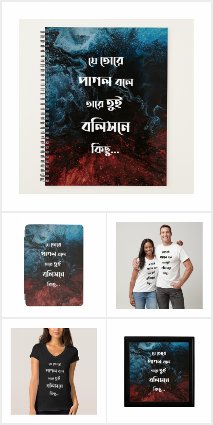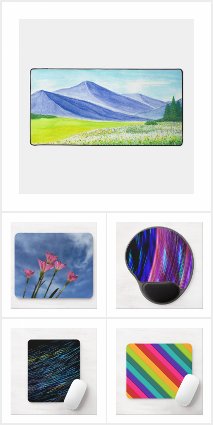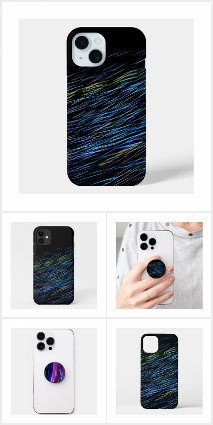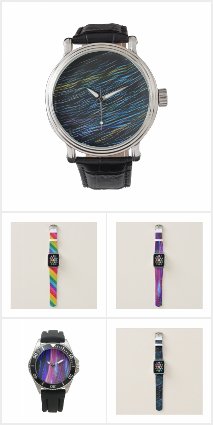Texture is a very important design element. We frequently use them to make website backgrounds or to enrich our print design. Today I am going to show you how to make a realistic seamless fabric texture in Photoshop. It will take just 3 steps to create this texture – its that easy! It will come handy in case of large files as it’ll repeat on its own. You won’t have to worry about tiling the texture. We’ll be using the in-built Photoshop filters and blending modes to create the texture.
1. Create a new file in Photoshop from File>New(ctrl+n). I have taken 450x450px canvas with black background. You can take the canvas size and color according to your requirement.
2. Select Filter>Texture>Texturizer. Set the texture option to Canvas and increase the scaling to about 91% and relief to 2.

Filter>Texture>Texturizer

Texturizer settings

The result
3. Now copy the background layer and rotate the copied layer by 90 degree.

Rotate the copied layer
4. Change the layer mode of the copied layer to Screen.

Change the layer mode
5. Your fabric texture is ready!

The fabric texture
6. You can now enhance the texture according to your need. I have used the sharpen filter (Filter>Sharpen>Sharpen) and adjusted the curves (ctrl+m) to make it more prominent.

Sharpening the fabric texture

Adjusting the curves

The enhanced fabric
7. You can also experiment with the Hue/Saturation to give a different color to your fabric. I used the following settings to get a blue denim-like fabric texture:

Changing the Hue/Saturation